Track Recorder without wifi
In my case, it seems that security settings have been the reason for not getting it to work. This can also happen if you don’t have, for some reason, wireless connection between your phone and your computer. I wrote this small article so others who have the same problem, or a similar one, can get their videos. This has been tested in Windows 7, but the clues should be valid for other environments.
First, you should have Java and Xuggler installed, as referred in the “Exporting Video from the Track Recorder Plugin” page. You should also download the sync agent, available from the same page, and give it a try. If it works, great!
The download file for Windows, despite being a .EXE file, can also be treated as a ZIP file. Open it with a ZIP program (I use 7-Zip) and extract it somewhere in the filesystem. It should give something like this:
Next, create a directory called “.torqueRecorder” inside your user directory. If your user name is “asousa”, than your user directory will probably be “C:\Users\asousa\”. Inside “.torqueRecorder”, create another directory called “trackRecorder”.
Next, open a command shell, and change directory to where you extracted the TorqueSync ZIP file. There, please invoke the following Java command:
- java org.eclipse.jdt.internal.jarinjarloader.JarRsrcLoader
If you don’t have Java in your path, you’ll probably have to invoke it manually, as seen in the following image:
You should now see the TorqueSync icon on the taskbar. You can also manage to get here by running the TorqueSync program directly, but if you have problems, you’ll probably get an indication of the errors from the java output, as can be seen above.
Now, you have to get the files from the mobile phone to the “trackRecorder” directory created before. In my case, I couldn’t access the files from the phone through USB. Inside Android, I use a file manager, “ES File Explorer”. Look for a “torqueRecorder” directory. When you find it, please check that there are some folders inside, with large numbers. Im my case, the directory names have 13 digits. Copy these directories, using the copy&paste facility of the file manager to a directory that you can download to the PC through USB.
Finally, copy these 13 digit name directories to the “trackRecorder” directory in the PC. When you access TorqueSync, you should then be able to convert your videos.
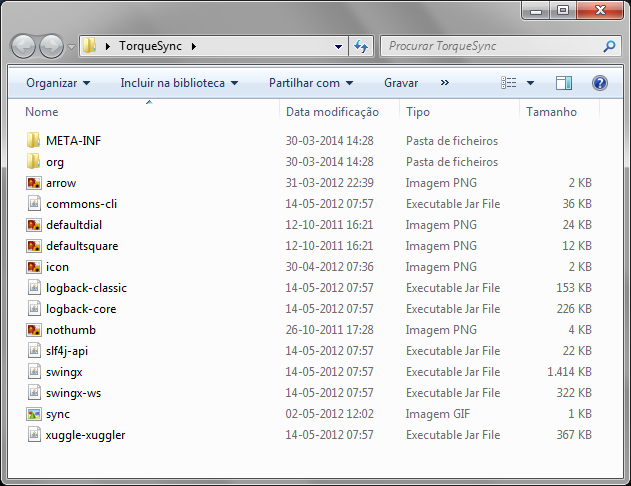
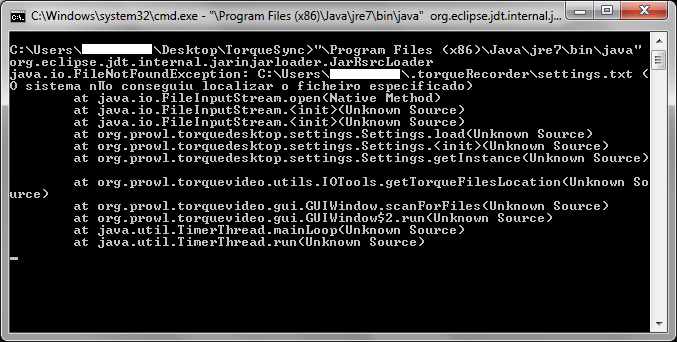
{ 1 comment to read ... please submit second! }